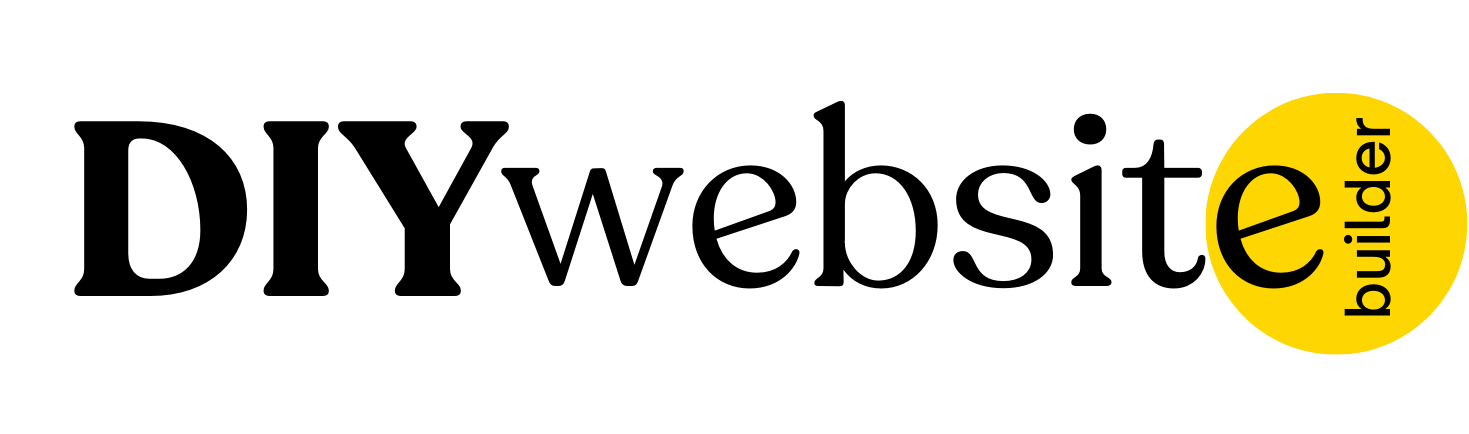- Home
- General
- Frequently Asked Questions
Frequently Asked Questions
Find answers to common questions about DIY Website Builder.
The Free plan includes access to core features like customizable templates, drag-and-drop editing, hosting on a free subdomain (e.g., yourname.diy-website-builder.com), and free SSL—perfect for getting started at no cost.
Yes! You can add custom HTML, CSS, or JavaScript in the 'Website settings' section from the editor. This is useful for third-party scripts, advanced styling, or added functionality.
Once your website is published, your unique site link is available directly in your dashboard. You can copy and share it anytime.
Go to your project editor and look for 'Website Settings'. There, you can update your subdomain name—just make sure the new name is available. FYI: this is a paid feature. Contact support if you need assistance.
Yes. We automatically provide and install a free SSL certificate for every website, including those using custom domains, so your site is always secure (HTTPS).
Check that your DNS records are correctly configured, usually with a CNAME pointing to our service. DNS propagation can take up to 48 hours. If it’s still not working after that, contact support and share a screenshot of your DNS setup.
In your project dashboard, click the options (⋯) next to the project you want to copy and select 'Duplicate'. This will create a full copy of your website, including all pages and settings.
Yes! Open the page editor, click on 'Page Options', and select 'Duplicate Page'. The new copy will be added to your page list and can be edited independently.
You can use a Button element and set its link to your payment processor URL (e.g., Stripe, Paypal, Paystack, Flutterwave). Alternatively, use the 'Custom Code' block to embed widgets or forms if your provider supports it.
Drag and drop a Video or Embed block into your page and paste the YouTube embed code or video URL. It will be rendered automatically on your live site.
Yes, you can purchase and connect a domain directly through our platform.
In your site settings, go to 'Custom Code' > 'Head Section' and paste your Google Tag Manager script. Publish your site, and GTM will begin tracking immediately.
Log into your account, go to the Billing section, select your preferred plan, and proceed with payment. Your upgrade will be applied instantly.
1. Add a Form block to your page.
2. Click the form to access its settings.
3. Enter the email address where you’d like to receive submissions.
4. Customize the subject or confirmation message if needed.
5. Save and publish your site.
You’ll begin receiving email alerts whenever someone submits the form.
Still Need Help?
If you have any further questions or require additional
assistance, please don't hesitate to reach out to our support
team.